If you've deleted your Login page, you'll be unable to log into your site once your current session expires. Makes sense, right? Here are a couple solutions for you to try.
Note
This article is written for concrete5.5.0 and above. concrete5.5.0 introduced a sitemap "trash can" to hold deleted pages, so the fixes listed below will apply only to this scenario. You might want to check out this article to resolve other login problems.
Caught it early?
If you can still get to your Dashboard, go to the Full Sitemap and try moving the page back out from under the trash page. You may need to select Options > Show System Pages to verify that it's back under Home where it belongs.
Oh no, I get "Page Not Found" when I try to log in!
Things get a little more complicated if your current login is expired-- you won't be able to reach the Dashboard or Sitemap, and trying to log in sends you to "Page Not Found".
To repair this, you'll need to alter a field in the database. You'll want to first make a backup of your current database using a tool like phpMyAdmin (obviously you won't be able to access the Dashboard's backup feature, if we're at this point).
After you've backed up your database, we'll again access it via phpMyAdmin.
With the database selected, you should see a list of tables on the left side of the page. These are all the tables that make up your concrete5 site. Find the one named PagePaths. This table contains a map of where concrete5 should look when it tries to render a page on your site. Click the PagePaths table to select it.
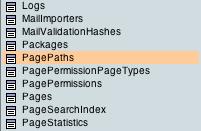
Now that we've got the table selected, click the Search tab at the top of the page. Here, you cana search each column in the PagePaths table. In the cPath field, search for text LIKE /!trash/login

This is the path to our deleted page. Click "OK" and we should see a single result returned. Click the pencil icon to edit this row.
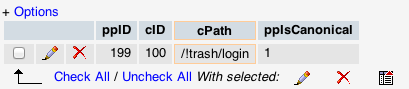
Now we see all the data. Find the cPath field and edit:
/!trash/login to /login
before:

after:

Click Go. Your site's login page will now be accessible in its usual spot!
One last step
Now that you're logged in, we'll need to actually move the Login page back under the Home page.
Go to Dashboard > Full Sitemap and check Options > Show System Pages.
Expand the trash bin and drag "Login" back up under Home. You're all done!
