Step 1. Make sure you have installed the Internationalization Add-On, setup your primary language, and setup the Multilingual Content already.
Step 2. Login to your Concrete5 Dashboard.
Step 3. Click the Dashboard button on top.
Step 4. Beneath the Multilingual heading, select the Setup option. The Multilingual Content Setup menu will come up.
My English site has subpages that have not been created in other languages, so I will copy the page tree to the Spanish version of the site. It will only copy pages over that do not already exist.
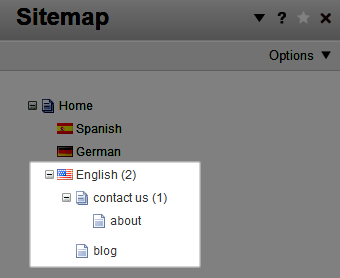
Step 5. Under the Copy Language Tree, to the right of the Copy From option, select the page tree you want to copy. In my tests, I am copying from English to Spanish, so I selected English.
Step 6. Click the drop-down box to the right of To, and select where you want the page tree to be copied. I selected Spanish.
Step 7. Click the gray Copy Tree button to copy the pages over. You will see a notification stating "Multilingual tree copied."
Now when you view the full sitemap, you will see the pages duplicated.
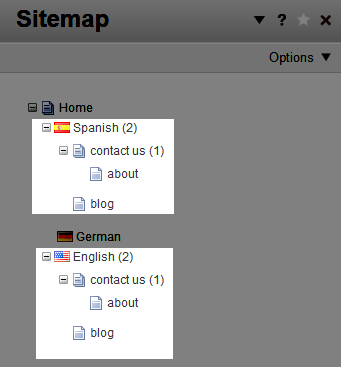
Congratulations, now you know how to copy a language tree, using the Internationalization Add-On in Concrete5. In the next guide at the Education Channels we will show you how to create a multilingual sitemap.
