Changing around basic content and functionality with concrete5 is simple.
1. Login to the CMS. This url will always get you to a login page: yoursite.com/index.php/login
2. Go to the page where you want to make an edit, just as you normally would.
To start making changes to your page, click Edit in the editing toolbar.
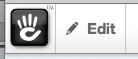
The page edit drop down will open, allowing you to edit this page, or add Sub-pages and various other options.
![]()
Notice that edit changed to editing in the toolbar.
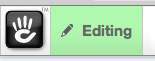
The page will reload with all editable areas highlighted by dotted red borders.
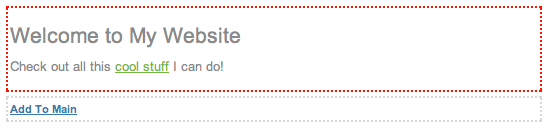
This is where you can insert and edit content blocks. To edit a content block just click on it and select Edit from the pop-up menu.
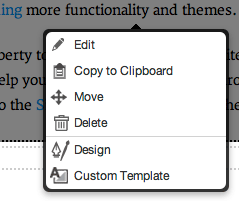
You can also add new blocks or stacks to areas you have add rights to by clicking "Add to AreaName."
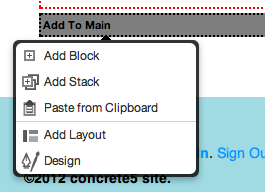
When you click Editing to exit Edit Mode from the In-context editing toolbar, you will have to choose one of three options:
- Discard - Throw away all the changes you just made, for ever.
- Preview - Save these edits as a new version, but only show that new version to other editors/administrators who have access to edit this page. When they visit this page they will see this most recent version, but regular site visitors will only see the last published version.
- Publish - Save these edits, and make them live for all guests to see, now.
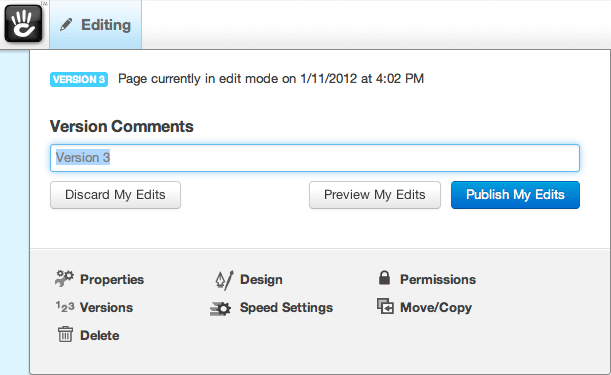
Once you have the page looking the way you like, click Publish My Edits to make your changes live for all to see.
