Manage a Stack
To update the contents of a stack put the page in edit mode and click on the stack, a popover menu will offer the option to Manage Stack Contents (if you have permissions to do so).
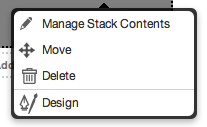
An overlay with the Manage Stack options called “Editors contents” will open.
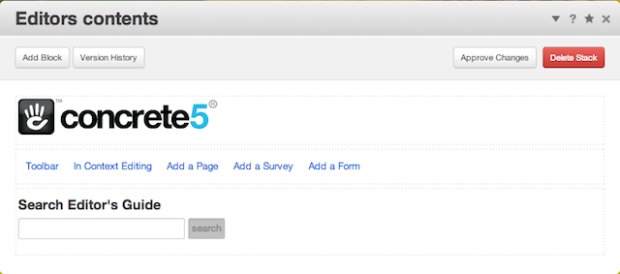
Placing the stack in move mode will also open an overlay with the Manage Stack options called “Editors contents”. Each block will have a red dotted line around it. Now you can drag and drop your blocks around.

After you move a block or add a block, you will have the option to Approve Changes to your stack.
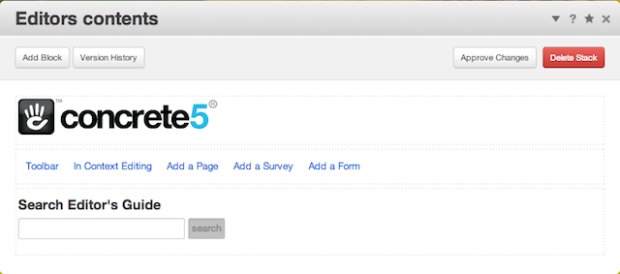
You can also take a look at the Version History of your stack. If your not familiar with Versions you may want to review the Versions section of the Editor’s Guide.
Stacks let you reuse a block or a combination of blocks in multiple places on your site.
Create a Stack
Simply type "Stacks" into intelligent search to get to the Stacks Dashboard page:
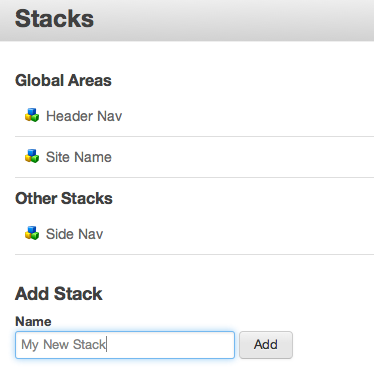
Add an Existing Stack to a Page
Just put the page in Edit Mode, mouse over a block area and click.
You'll get this add block interface.
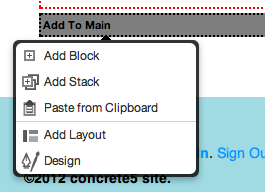
Select the stack you would like to use.
