Attributes are additional information you want to save with the file. Perhaps you have a lot of photos to upload and you want to organize them well. Traditionally you might have made a folder structure on your computer for this purpose. The only problem with that is generally once a file is in a folder, that's the folder its in. What if this photo is BOTH red AND has people in it? You need a more flexible system of organization than a single folder structure. That's where Sets and Attributes can really help.
Here we've navigated to the Attributes page under File Manager and we're adding a new attribute of the type Select:
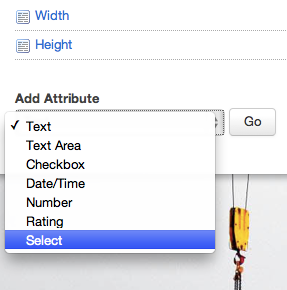
There's a bunch of common attribute types included in the core. They should be familiar to you as types of form elements. There's a few that are a bit more complicated and include some validation (date/Time, address, etc). If you're a PHP developer you can build your own attribtues for easy re-use. Right now let's just pick Select and move on to the Attribute details screen.
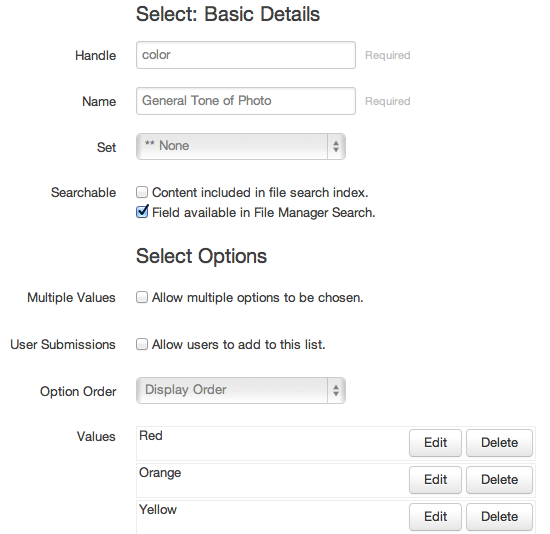
- Handle - This is used by the system and shouldn't contain any spaces.
- Name - This is displayed to you in the File Manager and should be humanb readable
- Set - you can group attributes into sets for organizational purposes. Perhaps you have a set of attributes related to photos, and a completely different set related to documents.
- Searchable - Content included in file search index means the value selected will be searchable in the keywords field of the file manager. Field available in File Manager Search will add this attribute to the drop down list available in Advanced Search.
Select Options are specific choices to the Select attribute. In this case we're making a list for a drop down menu, so these choices impact how that menu will behave.
Now that we've made this attribute, let's see what's different in the file manager. Go back to the File manager and pick Properties on any file.
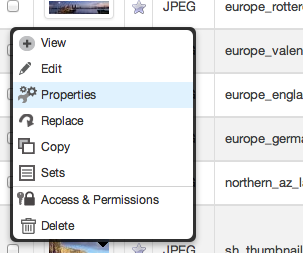
Within the Properties window, scroll down and you will see the "Other Properties" section, which now contains our Attribute!
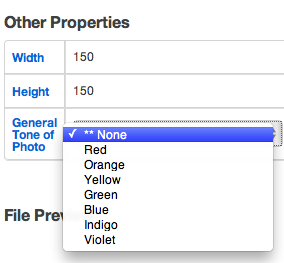
Choose a color, hit the![]() save button on that same line.
save button on that same line.
Now you'll be able to search all of your files with advanced search for only files that have this attribute set to your desire!
