![]()
When you make changes to the blocks on a page in concrete5, those changes are saved as a new version when you leave edit mode. You can see all the versions of a page by putting it in Edit Mode and then clicking Versions: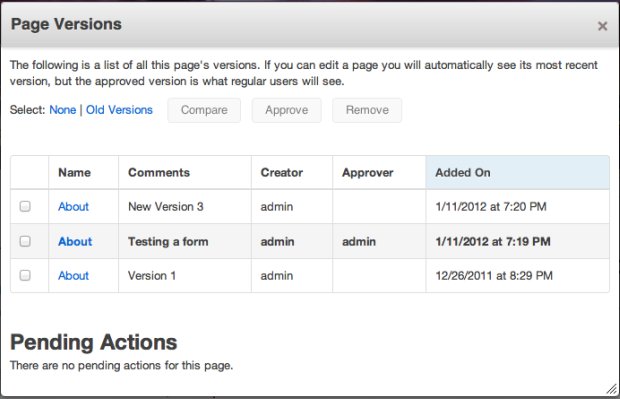
Only one version of a page is "active" at any given point, it is the bold one in the list. This is the version of the page concrete5 will serve to the general public.
If you have made changes and saved them with Preview My Edits instead of Publish My Edits, you will see the most current version (New version 3 above) when logged in as an editor, but someone without editing rights to this page will see the active version (Testing a form above).
Preview what an older version looks like by clicking the blue name title.
You can check two versions and hit compare to view each version in tab, so you can toggle between them to see the differences. (Note: changes aren't highlighted.)
To roll back to an earlier version, simply check the desired version's checkbox and then click the Approve button. When exiting edit mode you have the option to change the comments for the version to allow you to more easily identify that version.
You can also select multiple versions and delete them. It's generally fine to leave old versions around, but if you've got hundreds or thousands of them they can slow down the editing experience. There is a automated Job in your dashboard that will remove everything but the 10 most recent versions from every page in your site. Type "jobs" in intelligent search to get there.
