Your site needs a name in 5.5.0
If you are getting an error that you need to name your site before you can connect to the community, type "site name" into Intelligent Search on the edit bar.
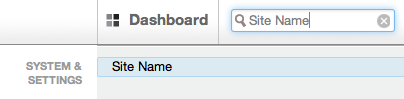
Then you will get a link to the area of the Dashboard where you can change your site's name. Once your site is named, you will be able to connect to the community.
Important note for users of concrete v5.4.2
concrete 5.4.2 introduced a bug that prevents some users from connecting to the Marketplace and produces an error that begins with:
Warning: copy() [<a href="function.copy">function.copy</a>]: URL file-access is disabled in the server configuration in /htdocs/concrete5/concrete/libraries/marketplace.php on line 85...
If you're experiencing the above error, we recommend upgrading your site to 5.4.2.1, which fixes the bug.
Connecting to the Marketplace
To automatically install themes and add-ons to your site, you must connect it to your user profile on concrete5.org. First, try following the directions at Dashboard > Add Functionality. If you need help with this step, check out this page and watch the screencast for a walk-through explanation of the process.
However, you may receive an error when you try to connect your site:
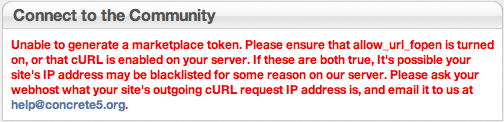
Check for cURL and allow_url_fopen:
cURL and allow_url_fopen are PHP options that allow your site to download stuff you ask it to, like new packages from concrete5.org. How can you tell if these are installed and enabled? By asking PHP to display all its configuration info with the phpinfo() function.
Use a plain text editor (like TextWrangler for Mac, Notepad for windows, etc) to create a new php file named phpinfo.php. Inside, paste just this code:
<?phpinfo() ?>
Use an FTP client or your control panel file manager to upload this file to your server. Now open a web browser and visit that page. If you put the file in your root web directory, your URL would look something like this: http://www.your-site.com/phpinfo.php
You'll be presented with a page that displays a lengthy table filled with settings. This data describes every option that is currently active in your PHP install.
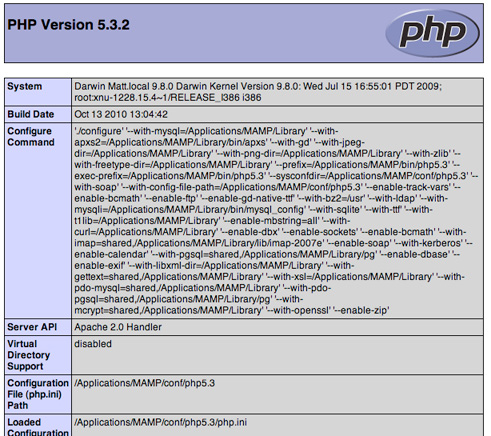
Search the text (or scroll down) until you find allow_url_fopen. It should be set to "On" for both Local and Master values:
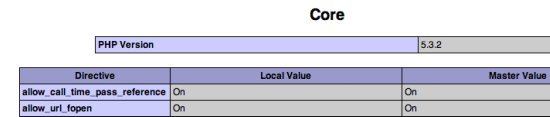
Now search the text for curl. You should see settings like this:

If you can't find curl anywhere on this page, it's likely not installed.
Since these settings are usually determined by your web hosting company, you'll likely need to contact their tech support staff to figure out if they can / will enable this stuff for your site.
If your host won't support these settings, you'll need to download your add-ons and themes and install them manually. Check out the section titled "By Hand" on our Installation Instructions Page.
But cURL and allow_url_fopen are installed! Everything looks fine!
Does your web host allow outgoing connections? Contact your hosting company and find out. Your site needs to connect to concrete5.org in order to download packages, but if outgoing traffic is blocked, it will never reach our marketplace.
Okay, my host says outgoing connections are allowed, but I still can't connect.
If you're sure your PHP settings are correct and outgoing connections are allowed, your web host might be blacklisted from connecting to concrete5.org. We'll need to unblock your host's outgoing request IP number. Often, this is different from the IP address of your website. You can find out what this is by contacting your hosting company and asking, "What is the outgoing IP for curl requests?"
Send the info in an email to help@concretecms.com and tell us that you think you've been blacklisted. We'll take a look at our block list and see if we can find an entry matching your server's address. If so, we'll remove it and you should be able to connect to the marketplace.
