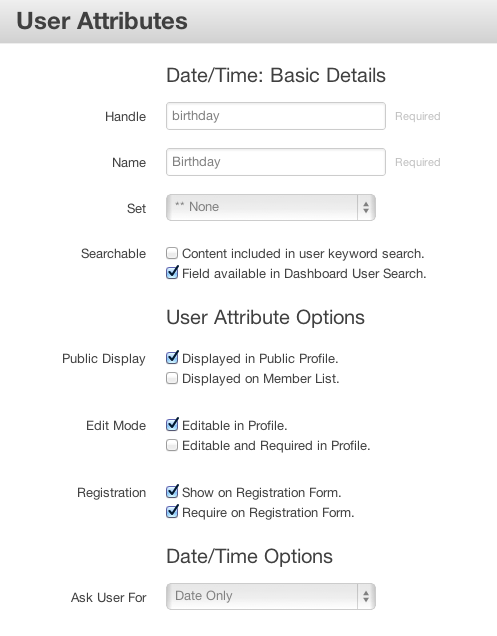User attributes offer a flexible and powerful means of saving information and details about your site's users. Each attribute is a certain atribute type-- like a date, a piece of text, a select dropdown, etc.
The dashboard's User Attributes page provides a list of all attributes currently in use on your site. Click an existing attribute to edit its properties, or use the Add Attribute dropdown to create a new attribute of a certain type.
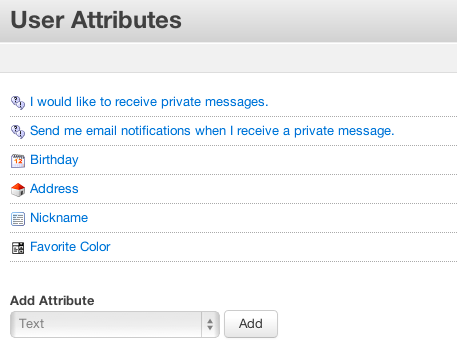
Creating a new attribute
Custom user attributes are easy to create. First, choose a "handle" that represents what you're creating. Make sure to use lowercase letters with no spaces when selecting a handle. Then, give the attribute a name. In this example, we're storing infomation about a user's date of birth, so naturally my attribute name will be "Birthday" and my attribute handle will be "birthday".
User Attribute Options
Searchable
Specific attributes can be included or excluded from the list of searchable user details in the Dashboard, or from the public-facing portion of your website's member search page.
Public Display
These checkboxes enable your attribute for display on the members' profile page, or the site's public Members page.
Edit Mode
If you'd like user to be able to modify or update their user information while logged in, these options can be enabled. Members will be able to alter this information from their user profile page.
Registration
Enabling these options will prompt users to enter information for this attribute upon logging into the site for the first time. if "Require on Registration Form" is selected, users will not be able to complete the login process without providing the required information.
Attribute Type options
Certain attributes will have options available to make them easier to set up and use. My "Birthday" attribute in the example above has the Date / Time attribute, which has an option built-in to prompt users for both date and time or simply a date alone.