The Auto-Nav block gives you a tree based navigation for your website.
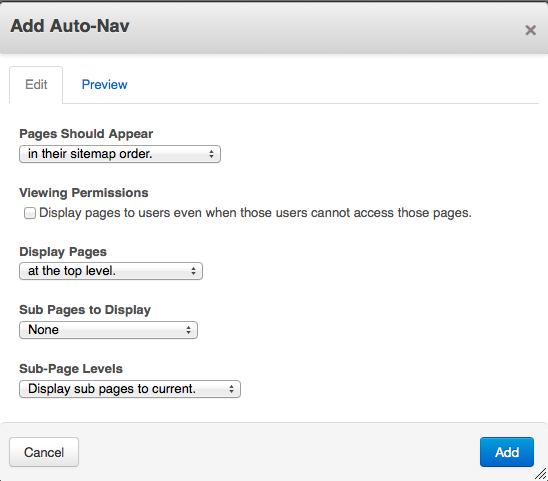
The auto-nav block will return a list of pages in tree form matching the settings you use.
You can then use a custom template to control formatting of the menu.
Pages should appear: In this drop-down menu you select how you want the pages to be ordered in the nav. They can be arranged how they are in the sitemap, chronologically/reverse chronologically, or alphabetically/reverse alphabetically.
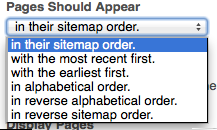
Viewing Permissions: You can choose to display pages that users may not actually have access to. If a visitor clicks on a link to a page they do not have access to, they will be prompted to login with an account that has access before they can continue.
Display Pages: Here's where you choose what level of the tree you want to start displaying pages.
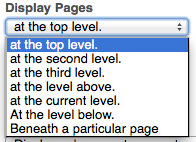
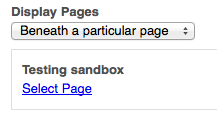
Sub-Pages: Choose the amount of sub-pages you want displayed, if any.
- No sub-pages: This will display only the top level of the nav you've selected.
- Relevant sub-pages: Only displays the sub-pages relevant the page you're currently viewing.
- Display breadcrumb trail: Shows only the trail of pages that led you to the current page.
- Display all sub-pages: Shows all sub-pages.
Sub-Page Levels: Here's where you choose exactly how many sub-pages are shown.
- Display sub-pages to current: Shows all sub-pages that led you to the page you're currently viewing.
- Display sub-pages to current+1: Shows all sub-pages that led you to the page you're currently viewing, plus another level below the page you're viewing.
- Display all: Shows every sub-page attached to every page under the level of nav you've chosen.
- Display custom amount: You choose how many levels of sub-pages you want your nav to display.
You can click into the Preview tab to get a sense of what your Auto Nav will display with your current settings.
