The slideshow block allows you to add a rotating image gallery to your site using JavaScript
There are two very unique ways to pick images for the slideshow block. You can add images individually using the add image button, or you can pick a set of files from the file manager. If you change the Type drop down to Pictures from File Set you will get a list of all file sets with the choice of Duration and Fade Duration. Both of these values are in seconds.
There are two very unique ways to pick images for the slideshow block. You can add images individually using the add image button, or you can pick a set of files from the file manager. If you change the Type drop down to Pictures from File Set you will get a list of all file sets with the choice of Duration and Fade Duration. Both of these values are in seconds.
If you choose Custom Slideshow, you will get an Add Image button and will be able to pick each image from the file manager:
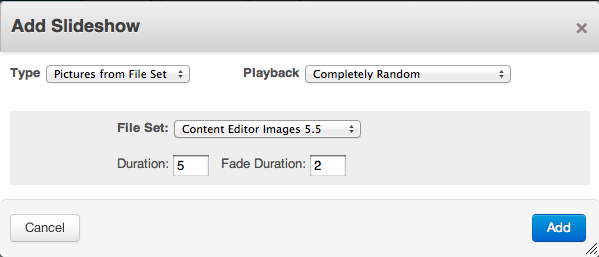
- Duration - number of seconds to let an image stay on the screen
- Fade Duration - number of seconds to fade the image out
- Set Number - group images together by giving them the same set number. You can have several images in set "1" and several in "2" and then randomize the playback of sets while keeping the order within sets the same. We use this a lot for situations where you have a graphical pull-quote fade in on top of the image. You might start with the image, label it set "1" and then have the pull quote as a transparent png also as set "1". You could make many pairings like this with unique set numbers and then change Playback to Random (but keep set order) to spice up the order of the animation while keeping the technical stacking correct.
- Link URL - if this http://url.com exists the site visitor will go to that url in the same window when clicking the image.
- Trashcan - removes this image from the slideshow
- Arrows - changes sort order
- Playback - Display order uses the order shown. Random (but keep sets) randomizes images but keeps groups. Completely Random does its best to change up the order each time.
Note: There's a LOT of image galleries and slideshows in the marketplace. If you want a different look and feel, go shopping!
Loading Conversation
