The Page List allows you to create a navigable list of all your sitemap pages in the location or sitemap level you specify.
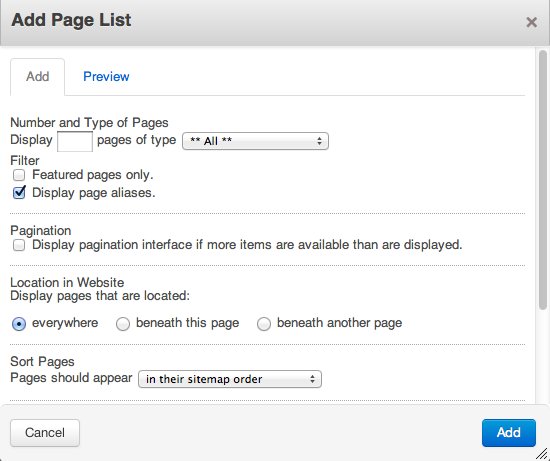
It's a great way to build a flat navigation. It will only ever return results in a single list, so if you're trying to build a navigation with some hierarchy, check out the auto-nav.
- Number and Type of pages - you can limit how many results to show with a number here. You can also show only pages of a specific page type, which can be really handy if you've made page types for types of content. Say you have a press release page type and make press releases under many different product pages throughout your site. Using the Page List you could create one centralized press room by searching the whole site for pages of "Press Release" type and only showing them.
- Filter - Featured pages will only display pages that have the the "is_featured" checkbox attribute turned on. Display page aliases will include any alias links to pages that live elsewhere if the alias meets the rest of the limitations.
- Pagination will display a simple more interface if there are more results than the number you limited the display to at top.
- Location in the website lets you choose where to pull pages from. Everywhere, below the page you're on, or below a different page you can choose.
- Sort pages controls the order pages are displayed. You can drag and drop pages around the Dashboard > Sitemap to impact the "sitemap order". Earliest first/oldest first will look at the date created field in the page properties. Alphabetical/Reverse alphabetical will look at the first character of the page name.
- Provide RSS feed will create a feed URL on this page with the page title, link and short description for people to use with their feed readers.
- Truncate Summaries lets you display some of the page's short description in the navigation.
The result is a list of pages and, if wanted, summaries:
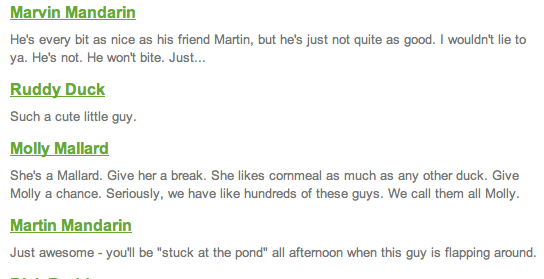
You can click into the Preview tab to get a sense of what your Page List will display with your current settings.
When you're satisfied with your settings, click "Add" to add the Page List to your page.
Loading Conversation
